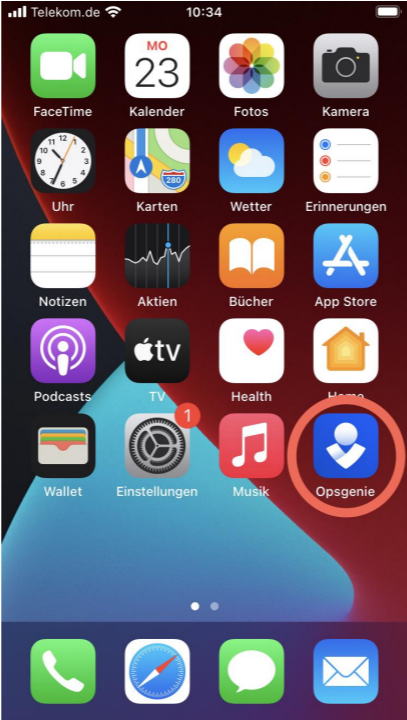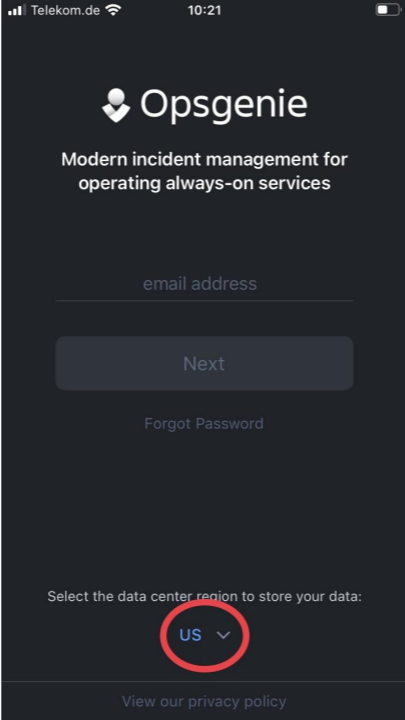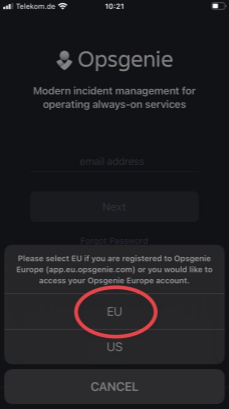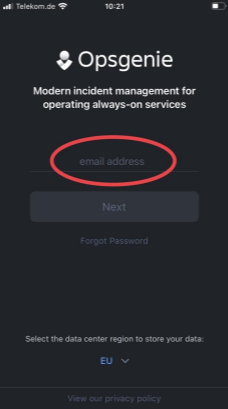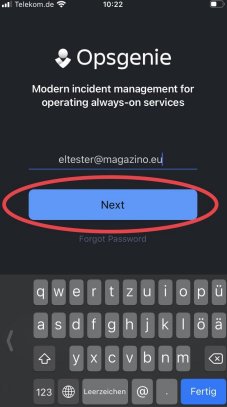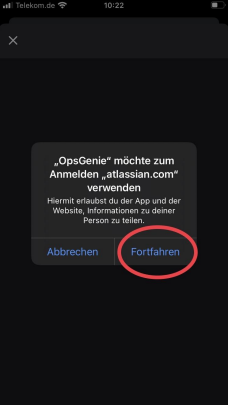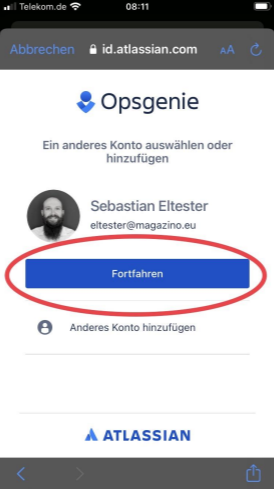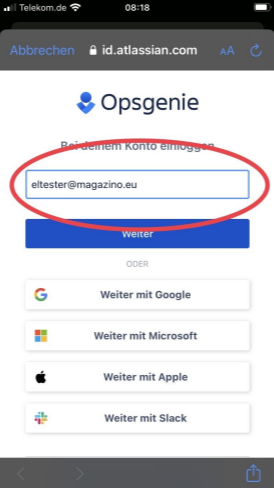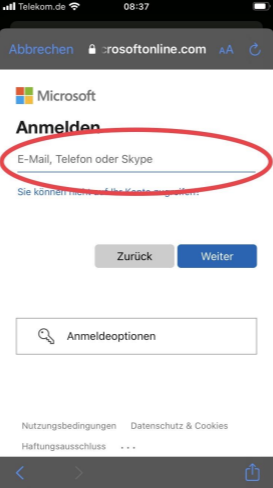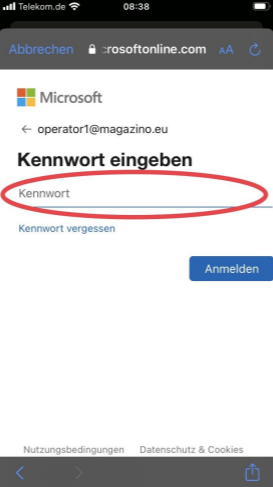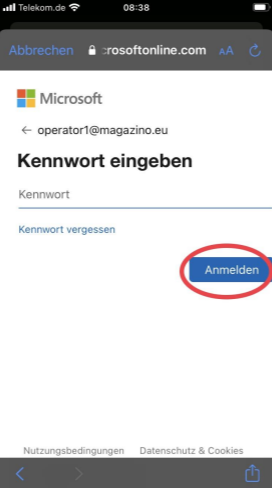How to log in to OpsGenie
This tutorial will guide you through the login process for the Opsgenie app.
You need the following login data:
Email address for Opsgenie
Your Opsgenie password.
If you do not have your login data, please contact your supervisor or your IT department before proceeding.