ARC Tutorial "Remove all items from backpack"
Description | Usually triggered after a collision inside the backpack in job phase put down in backpack. |
Link | |
Video | N/A |
Navigate to the Fleet section and click on the red colored robot icon. Press ‘Resolve error’ in the right-hand panel.
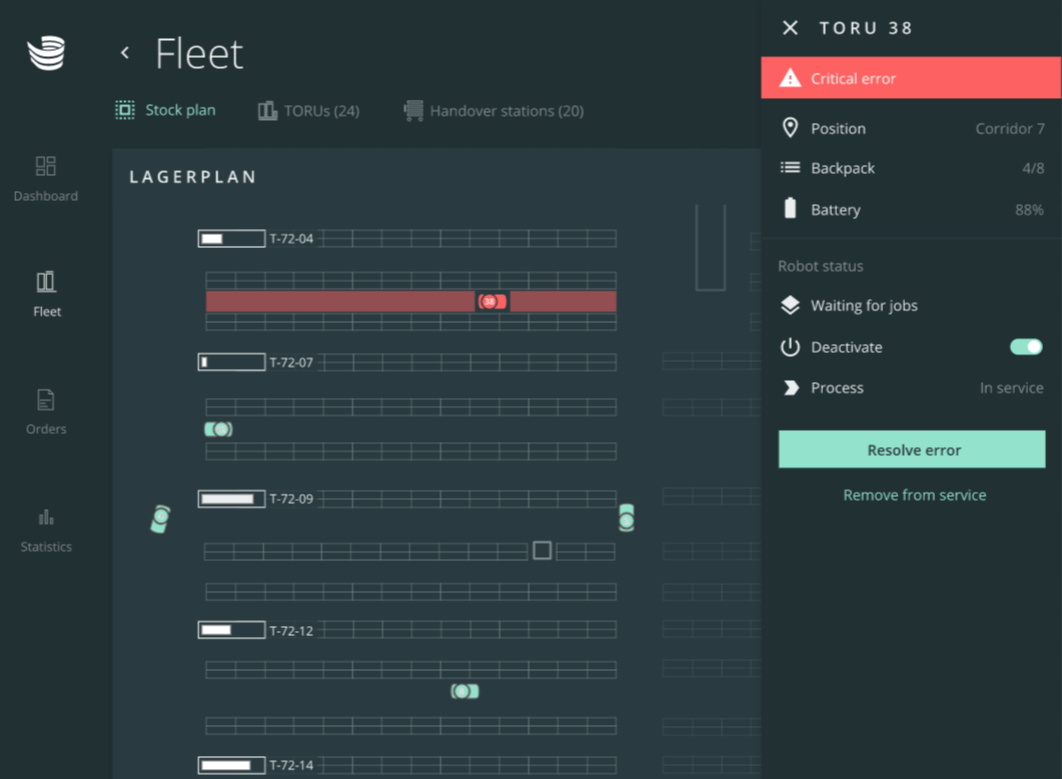
Make sure you have a TORU backpack key and a transport vehicle (such as a spring floor trolley) before proceeding.
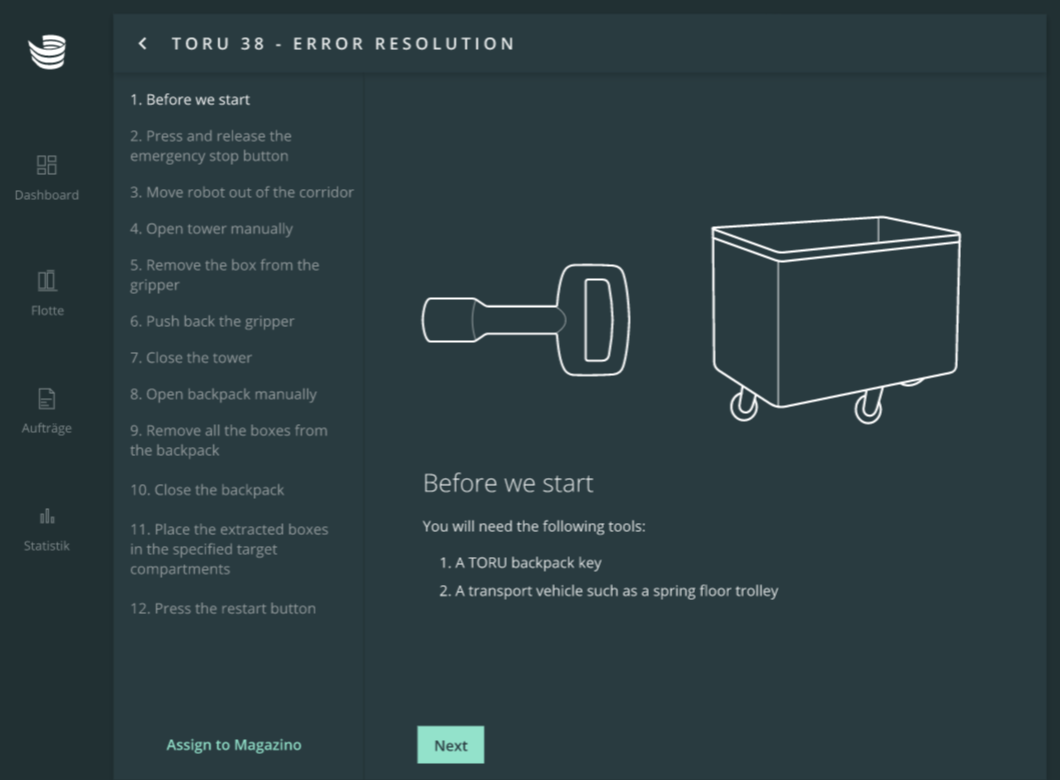
Locate the affected TORU robot in your warehouse. Press and release the emergency stop button. Once done, press ‘Next’.
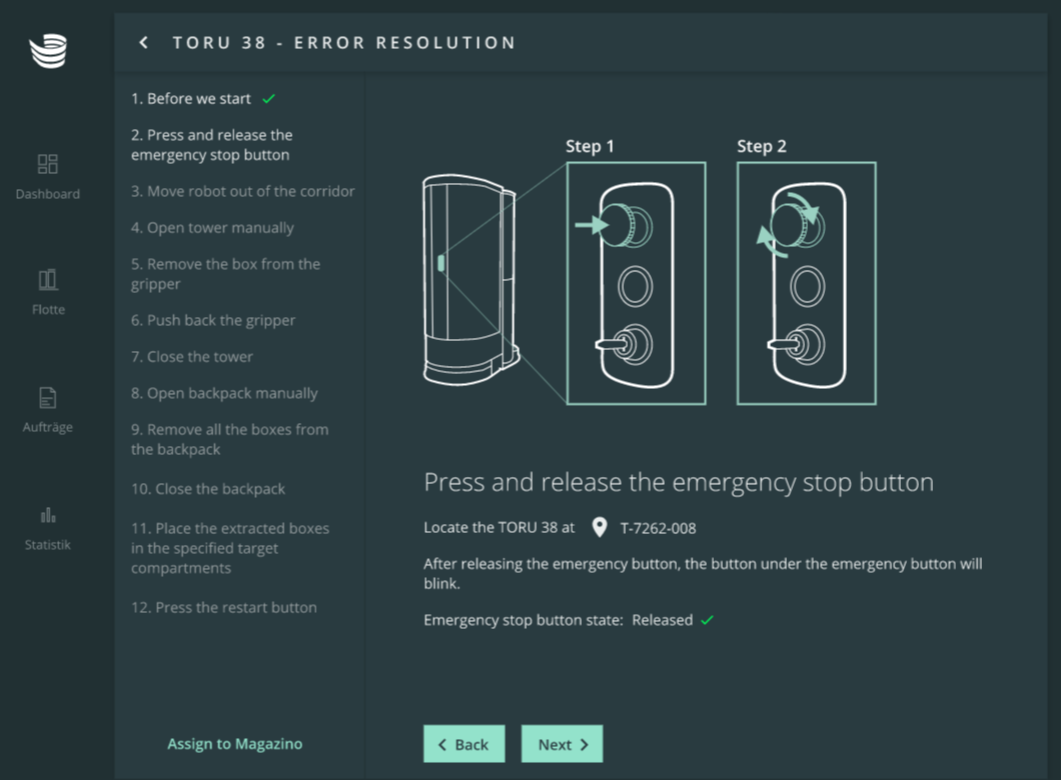
Manually move the robot out of the corridor and to a safe location where it does not block other robots. Then press ‘Confirm’.
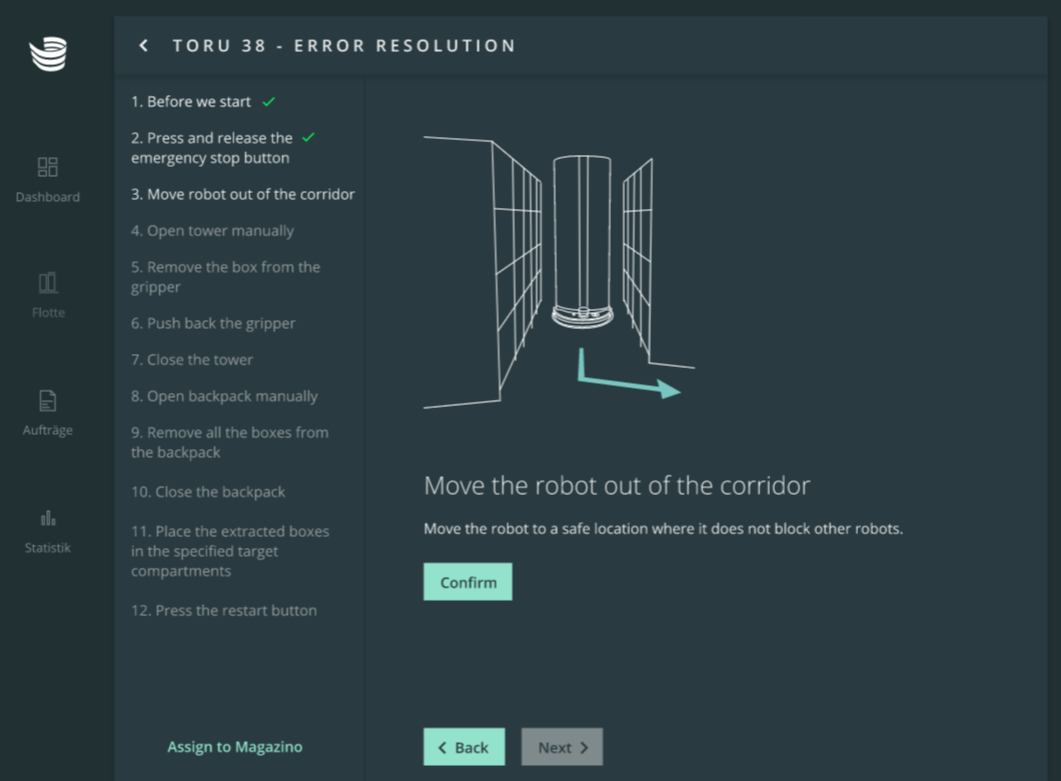
The status should change to “Confirmed”. Then press ‘Next’.
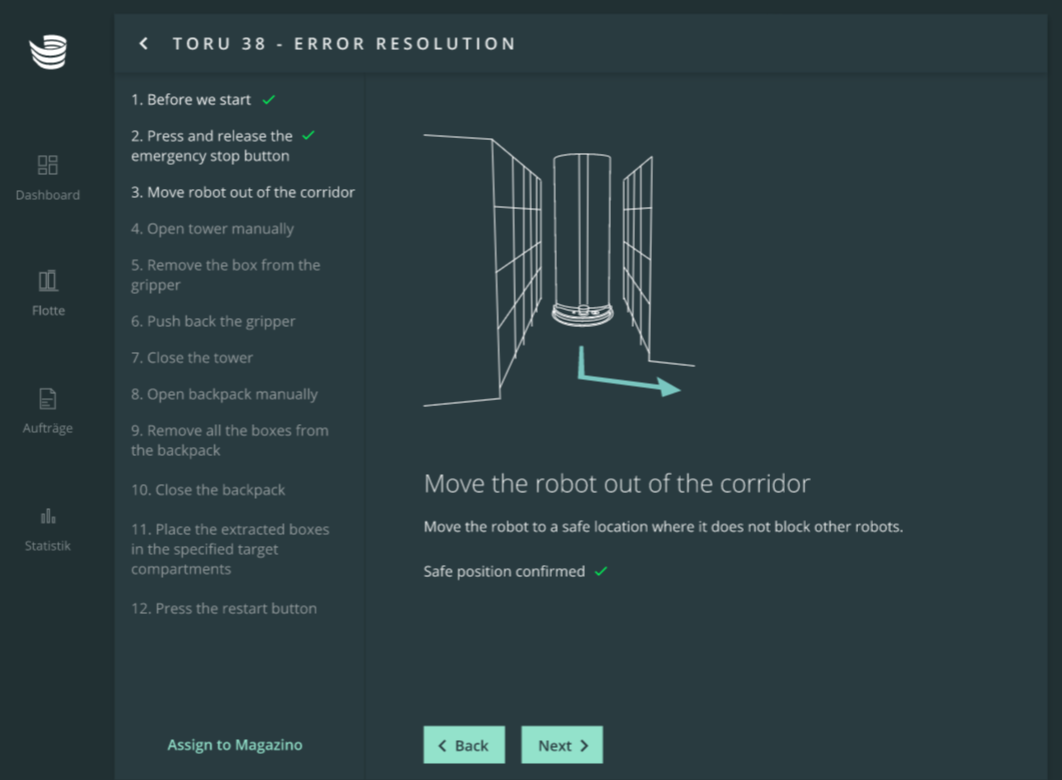
Open the tower of the robot manually and press ‘Next’.
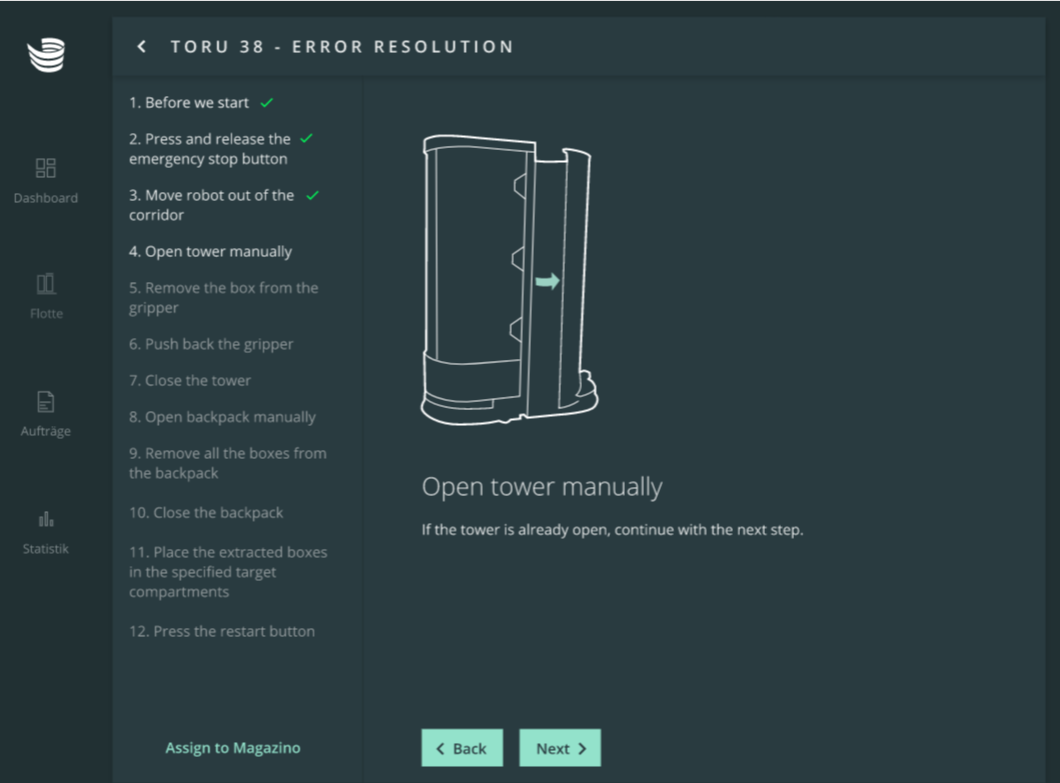
Remove all boxes from the gripper. Then press ‘Next’.
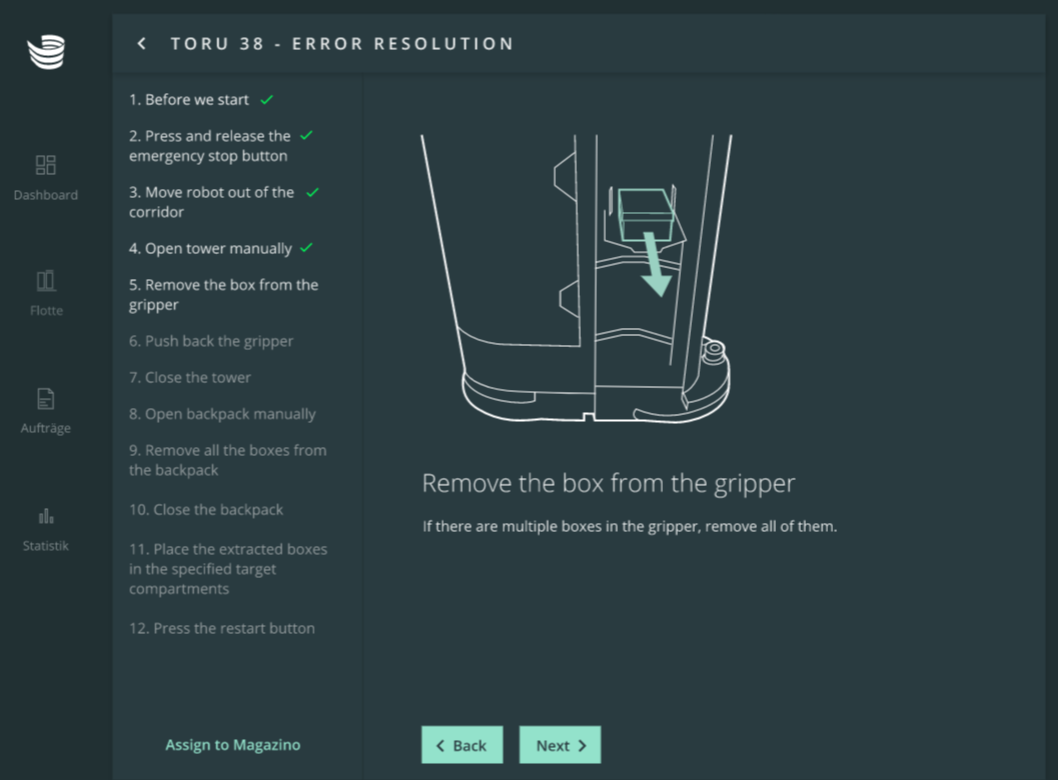
If the gripper is sticking out of the tower, gently push it back into the tower. Please be careful not to damage any components. Then press ‘Next’.
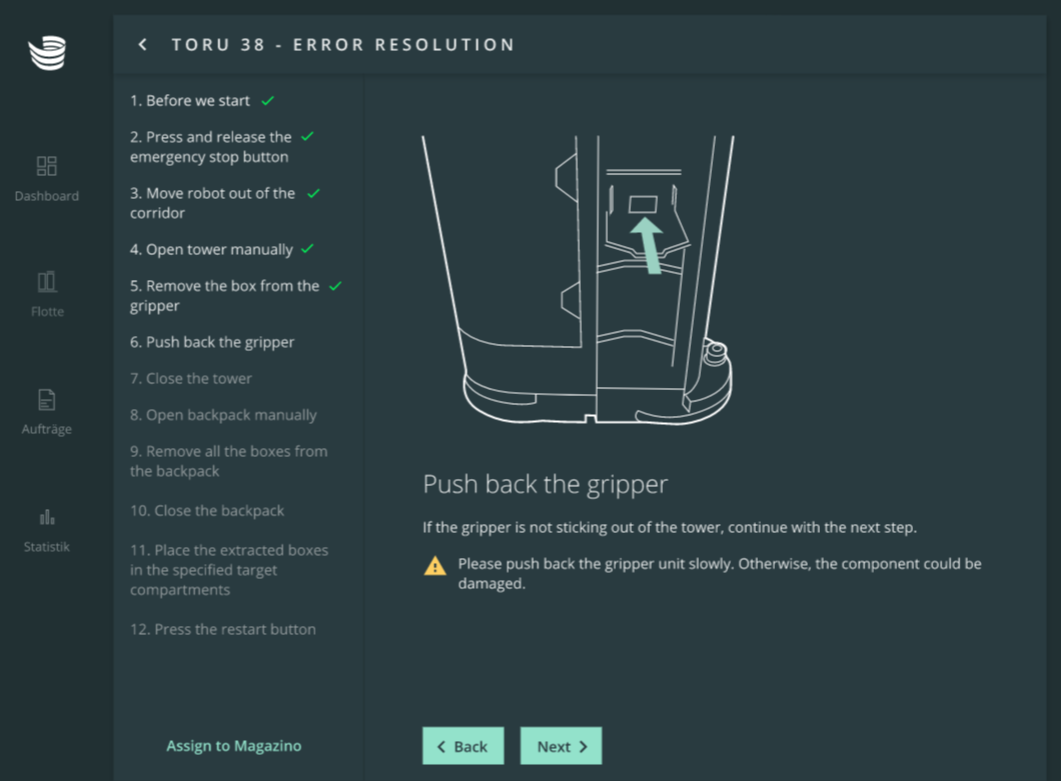
Close the tower and press ‘Next’.
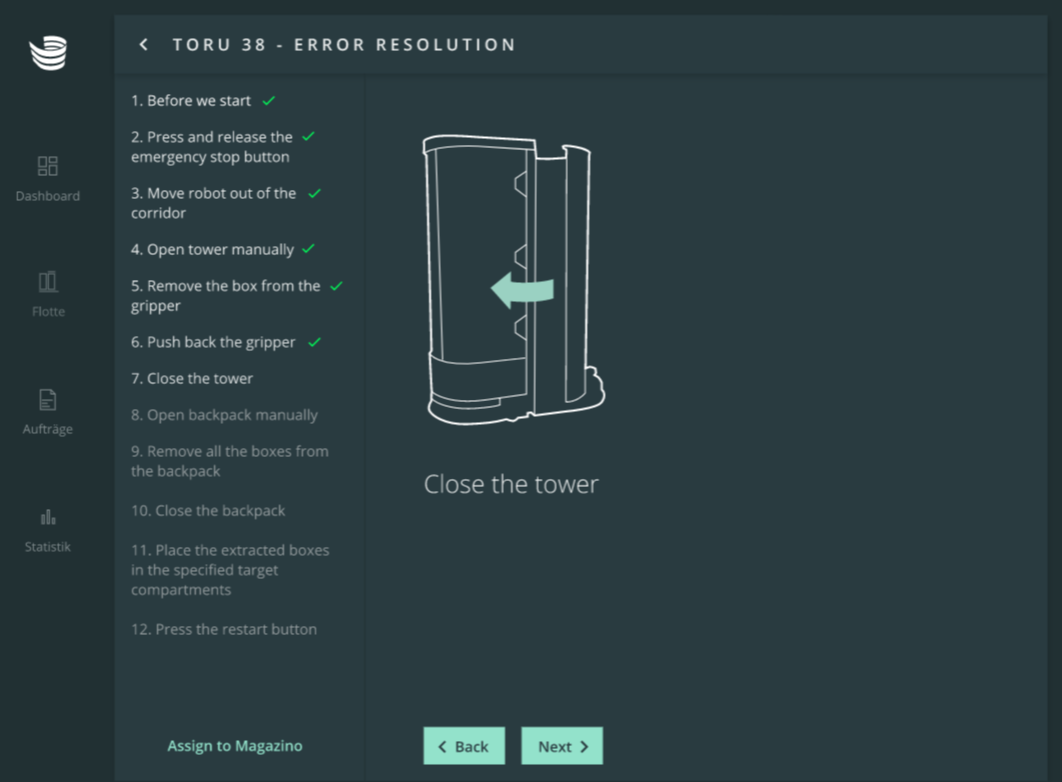
Unlock the backack door using the key and open the backpack manually. Then press ‘Next’.

Remove all boxes from the backpack and press ‘Next’.
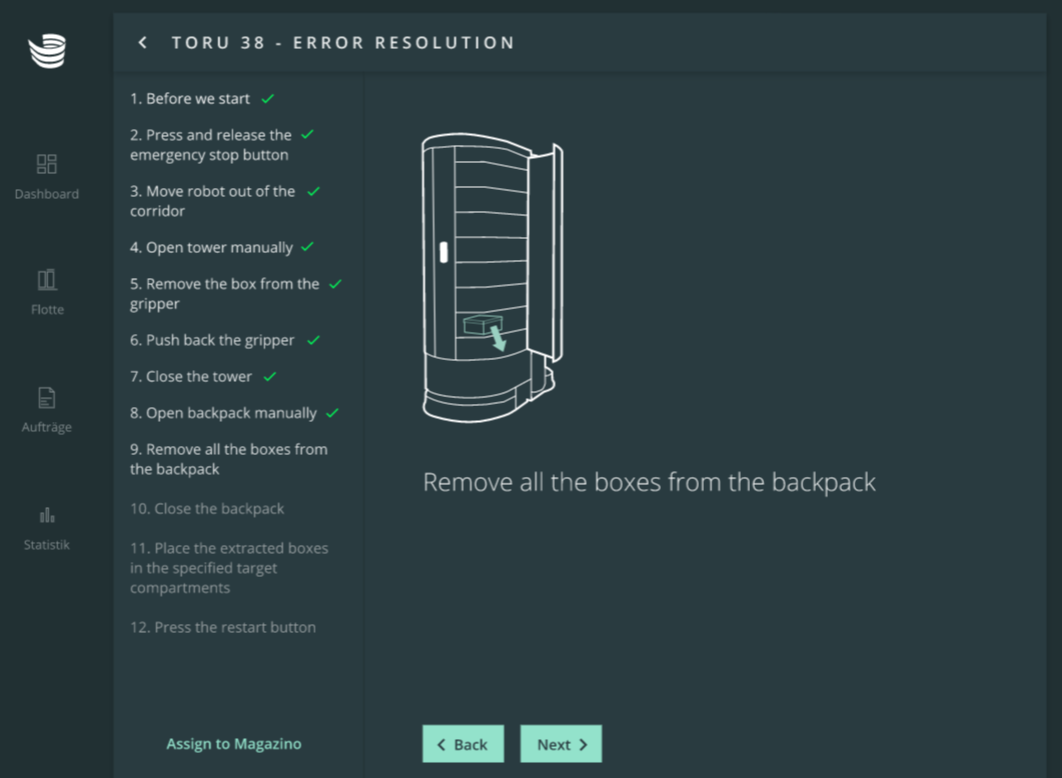
Close the backpack and lock the door using the TORU key. Then press ‘Next’.
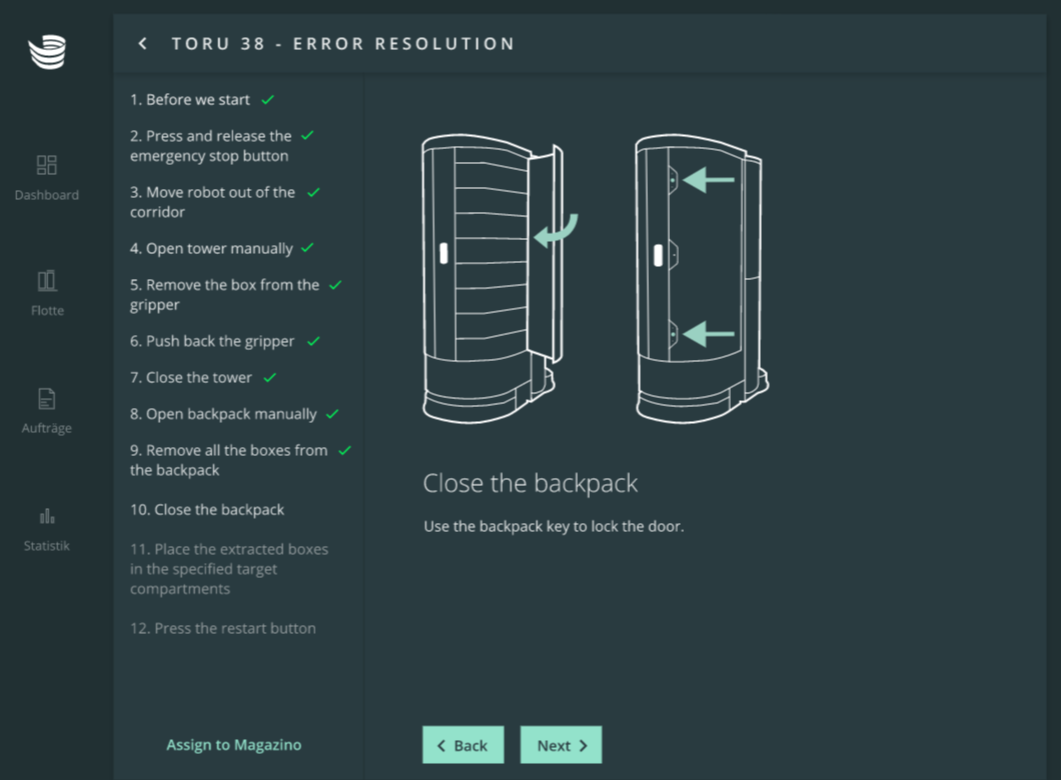
Check the item list and place the extracted boxes in the specified target compartments. As you proceed, click the checkmark symbol next to each item on the list – the symbol will turn green. Then press ‘Next’.
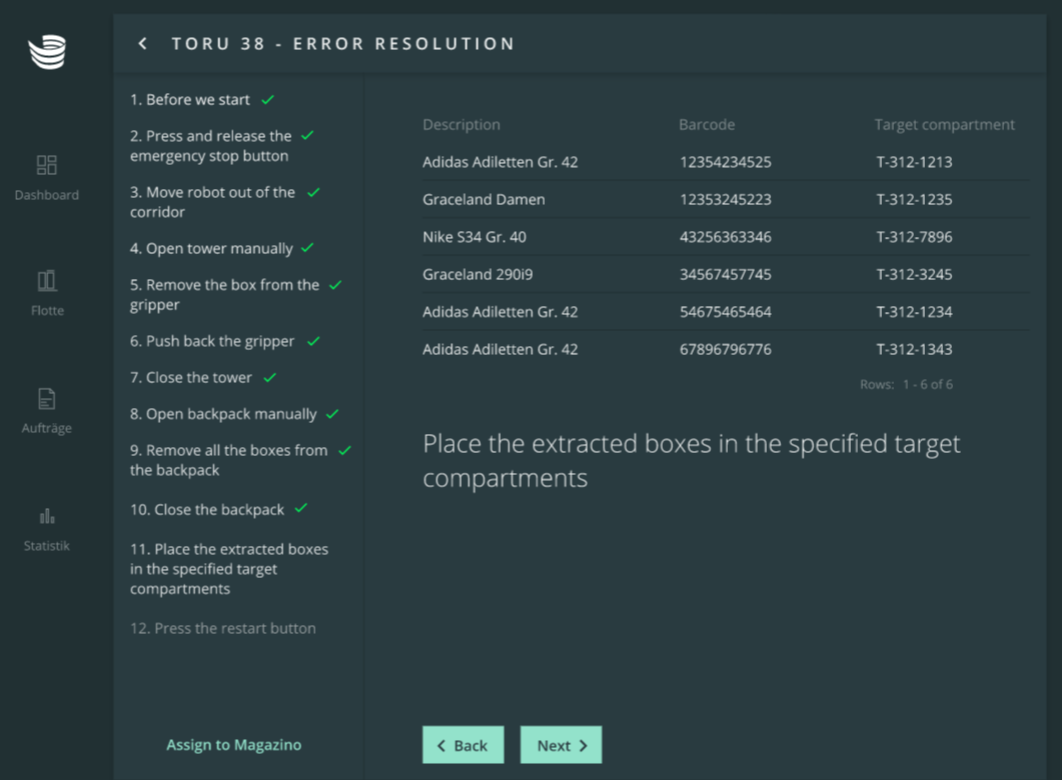
Press the restart button on the robot. Then press ‘Complete intervention’ in ARC to resolve the error.
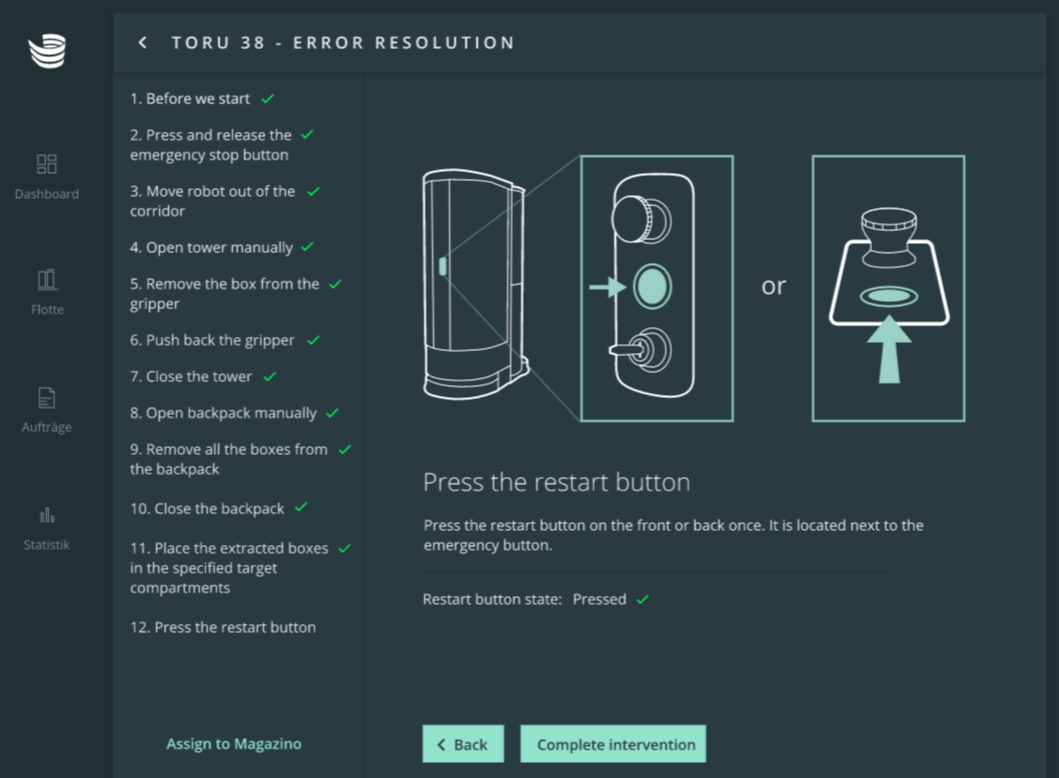
Wait for the robot to restart and verify there are no remaining errors.
