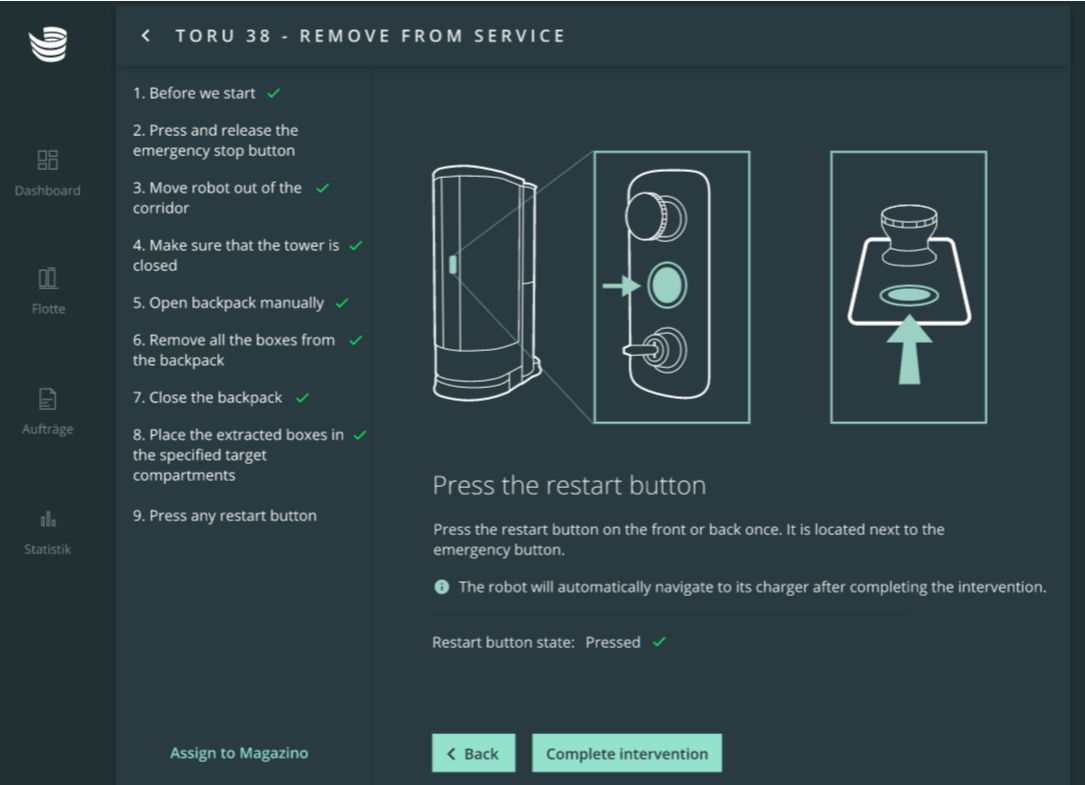ARC Tutorial "Take robot out of service"
Description | Manually empties the robot with manual jobs and will send it to charger. |
Link | |
Video | N/A |
Navigate to the Fleet section and click on the red colored robot icon. Press ‘Resolve error’ in the right-hand panel.
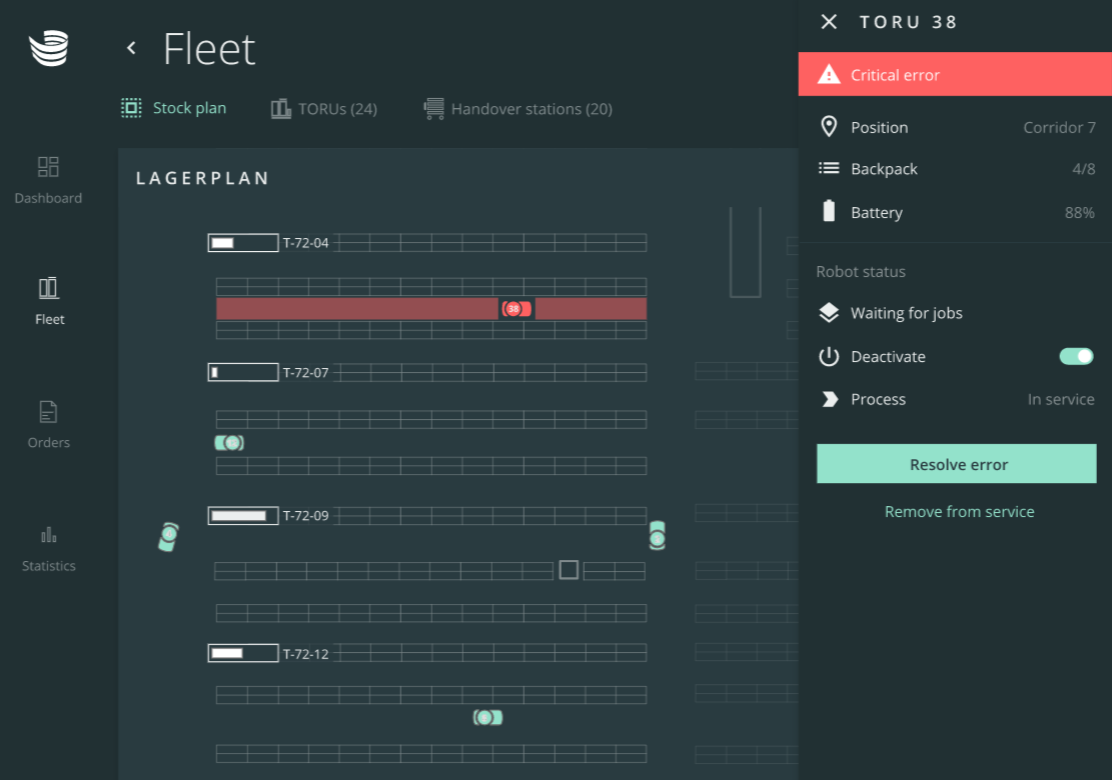
Make sure you have a TORU backpack key and a transport vehicle (such as a spring floor trolley) before proceeding.
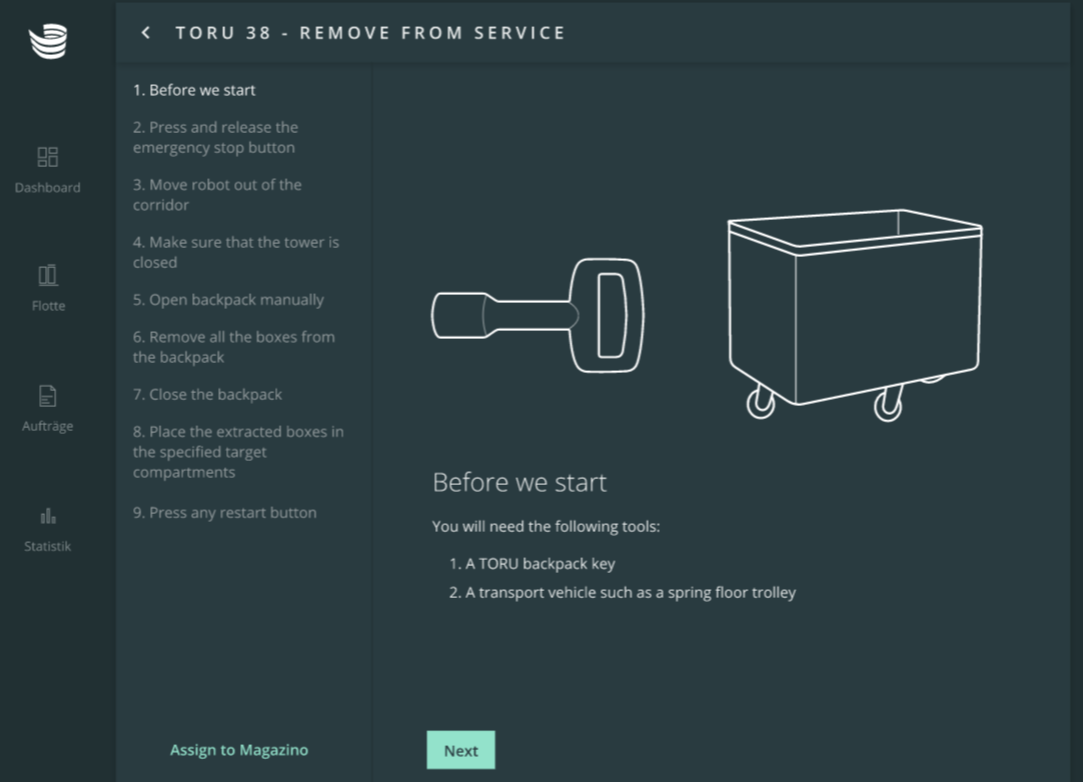
Locate the affected TORU robot in your warehouse. Press and release the emergency stop button. Once done, press ‘Next’.
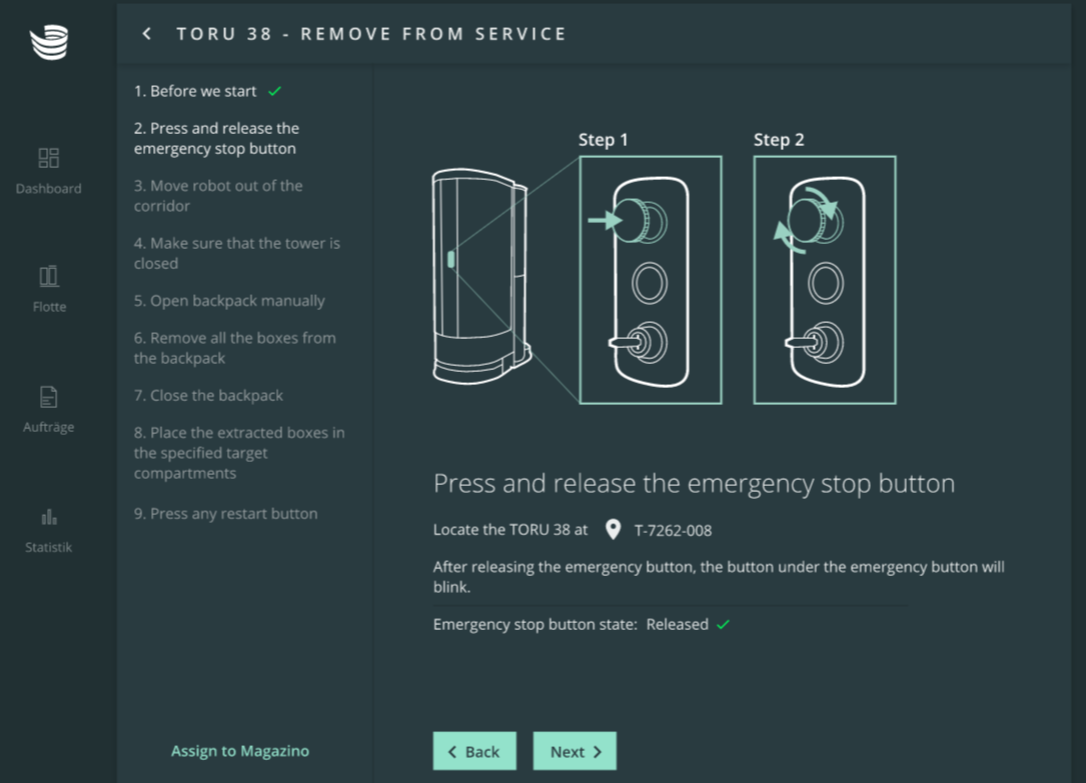
Manually move the robot out of the corridor and to a safe location where it does not block other robots. Then press ‘Confirm’.
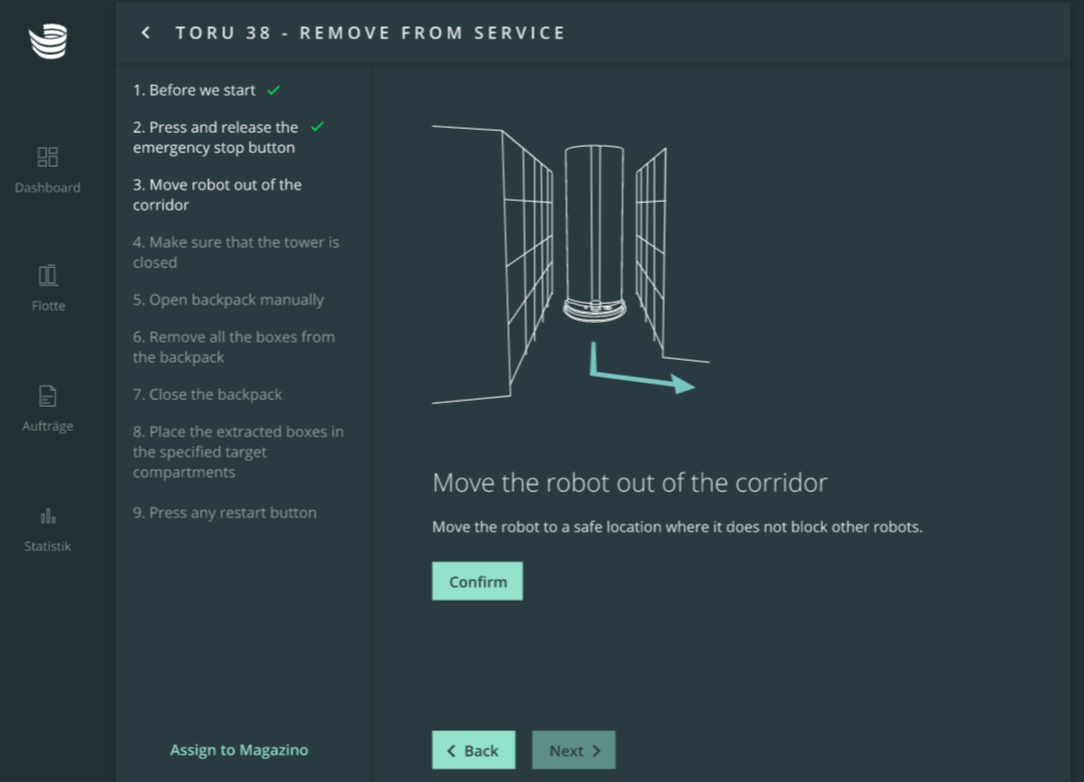
Once done, press ‘Next’.
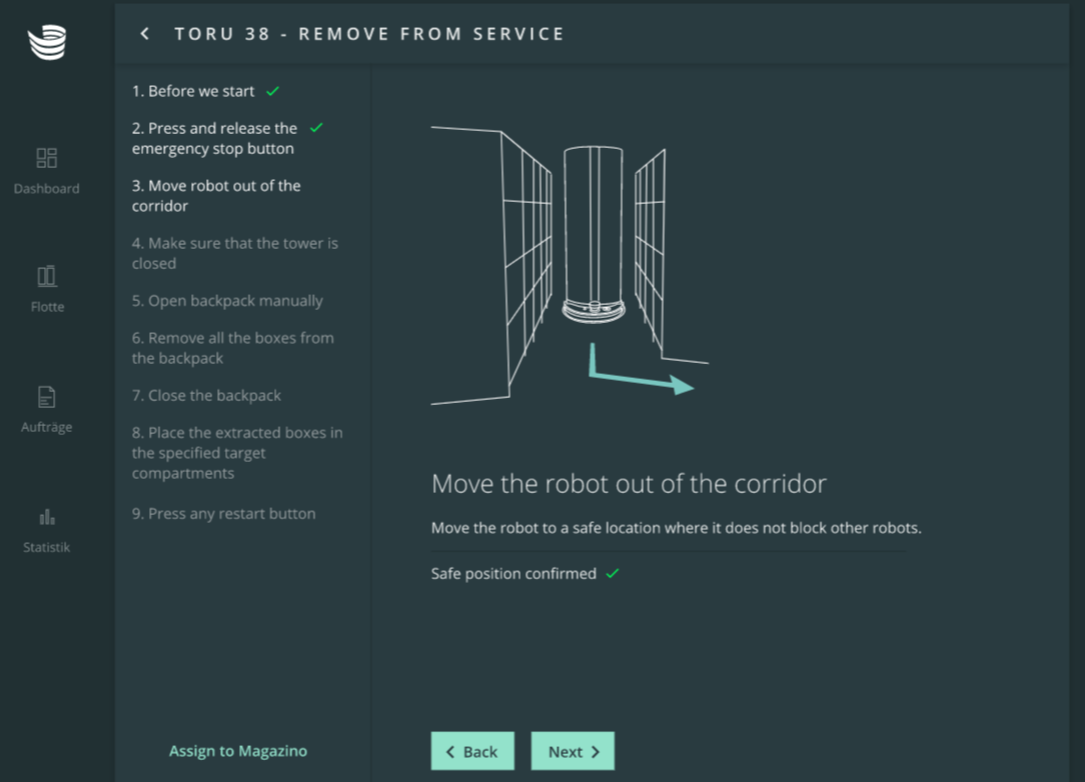
Close the tower of the robot and press ‘Next’.
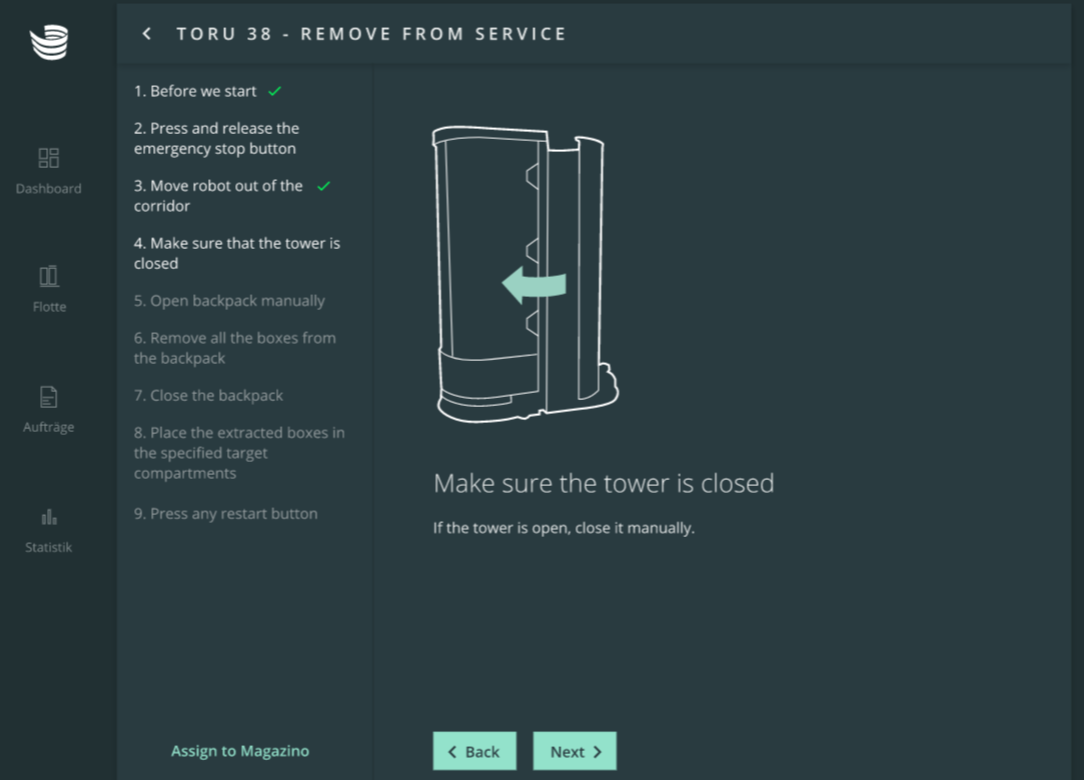
Unlock the backpack door and open it. Then press ‘Next’.
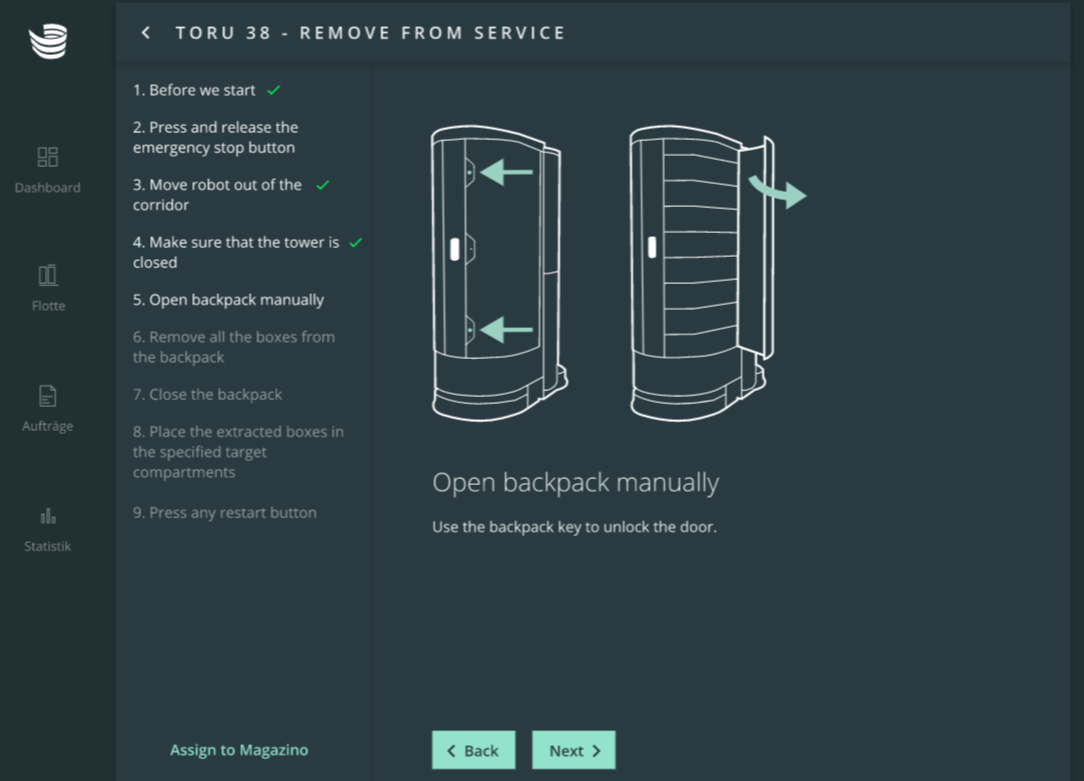
Remove all boxes from the backpack and press ‘Next’.
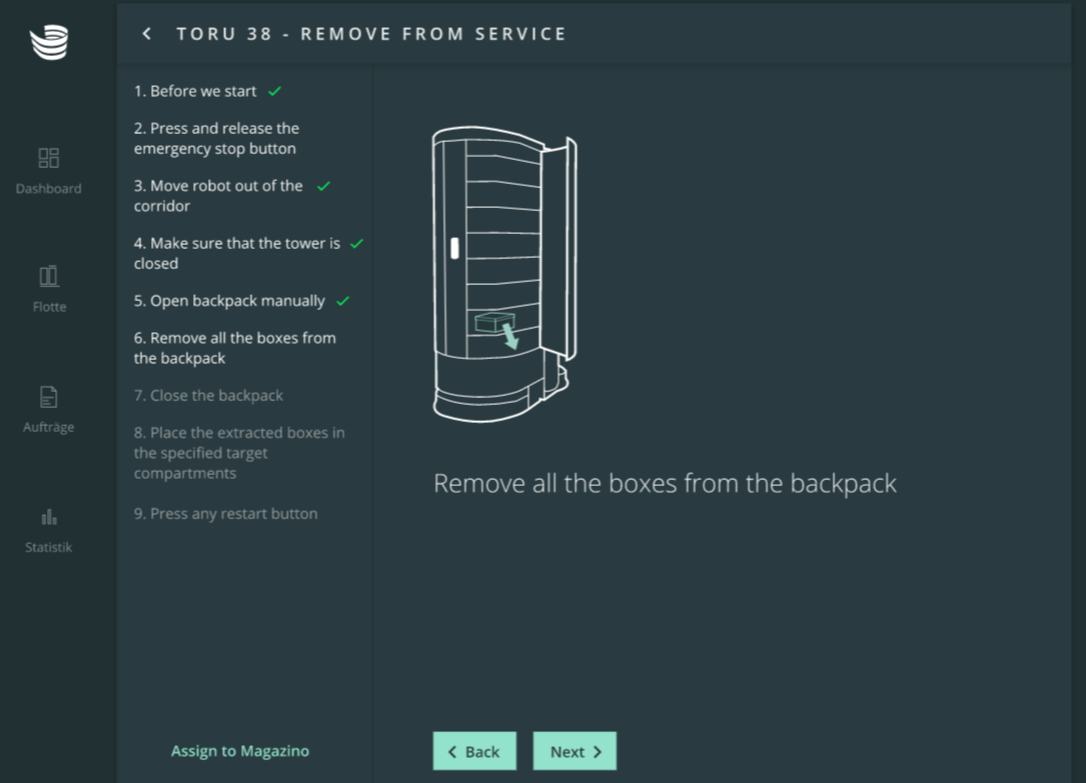
Close the backpack and lock the door. Then press ‘Next’.
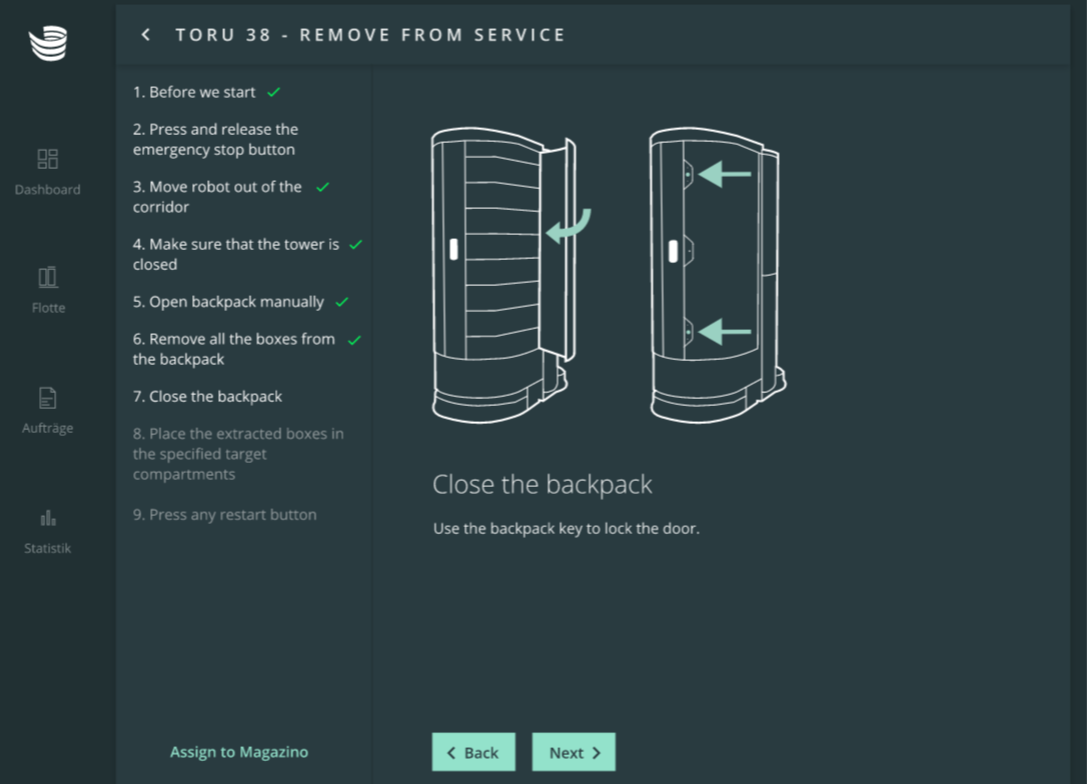
Place the extracted boxes in the specified target compartments. As you proceed, click the checkmark symbol next to each item on the list – the symbol will turn green. Then press ‘Next’.

Press the restart button on the robot and then click ‘Complete intervention’ in ARC. The robot will automatically navigate to its charger.