How to resolve an Intervention using OpsGenie
1 | 2 | 3 | 4 |
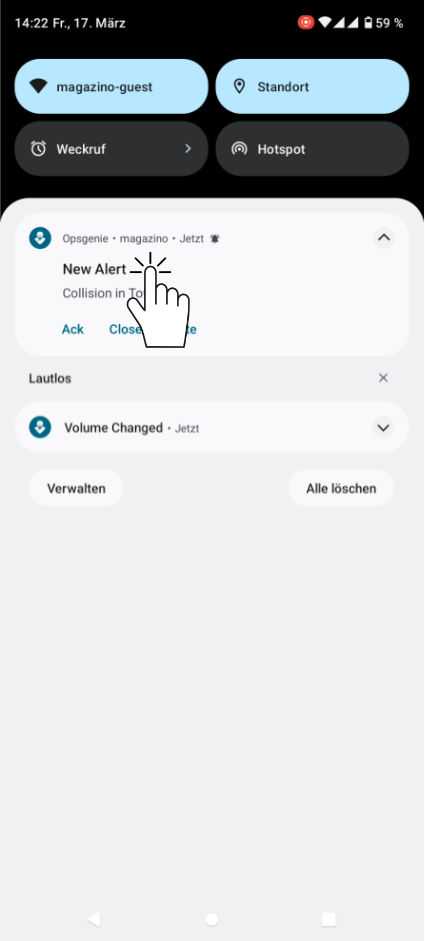
| 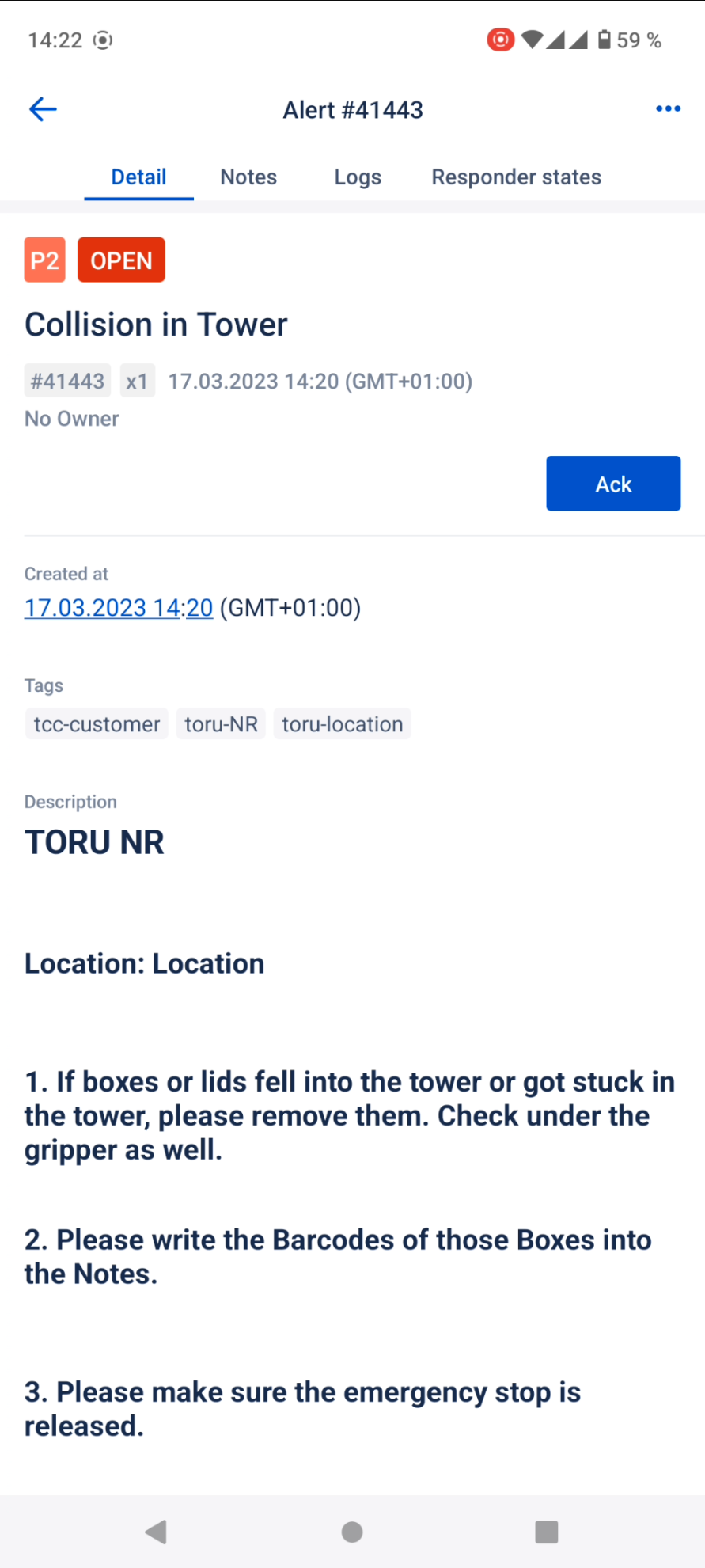
If the message is too long, select “Show more”, to see the whole message. Follow the individual steps in the intervention. | 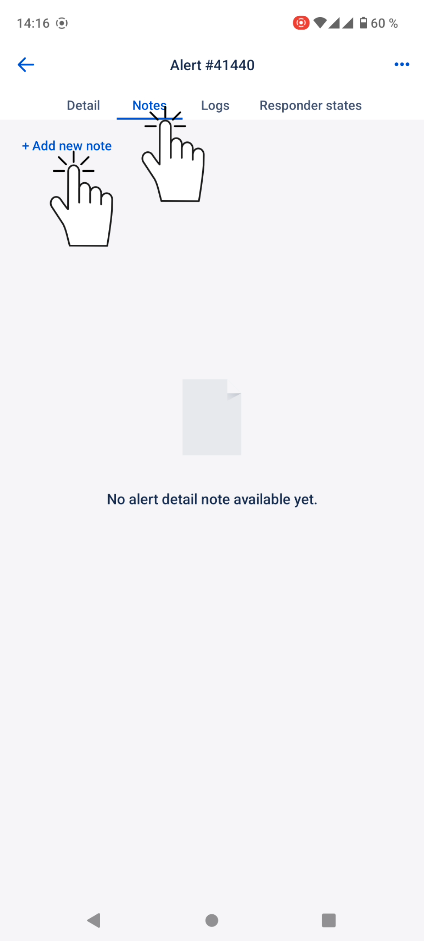 If the tutorial asks you to write into the notes, click Notes.
| 
|
5 | 6 |
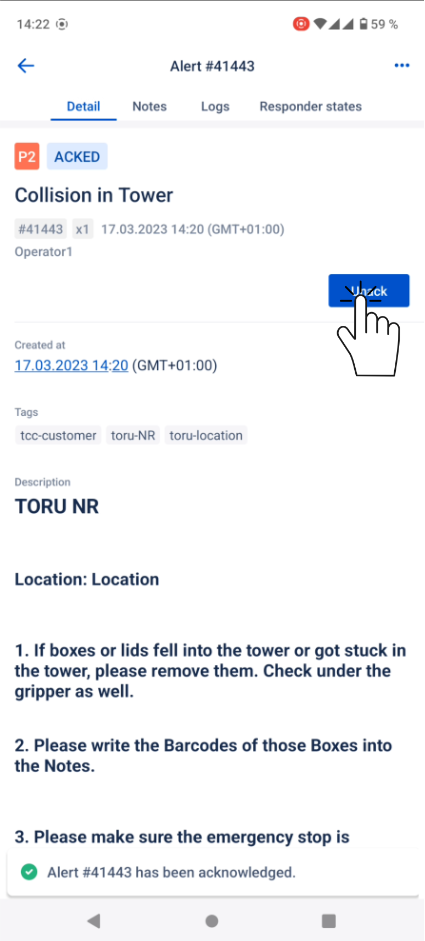
You will receive another notification if further actions are required. If no further actions are required, the robot will resume work in a timely manner. | 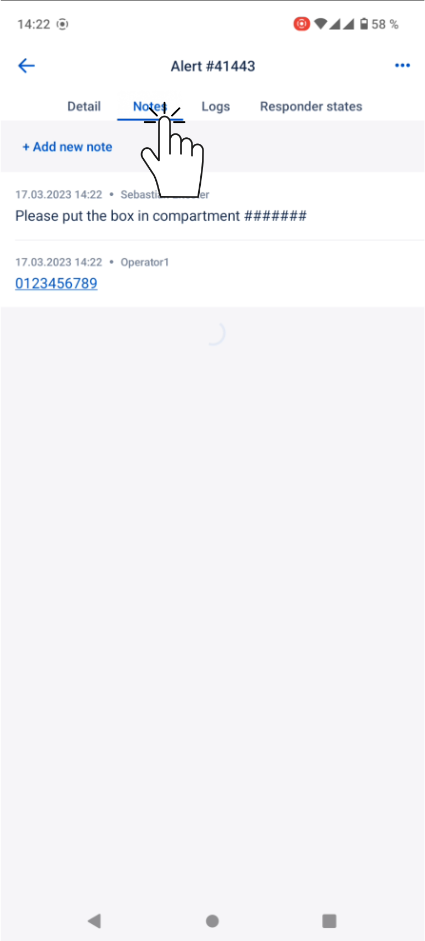 A remote operator may change the status from “Ack” to “Unack” if any further actions are required.
|
