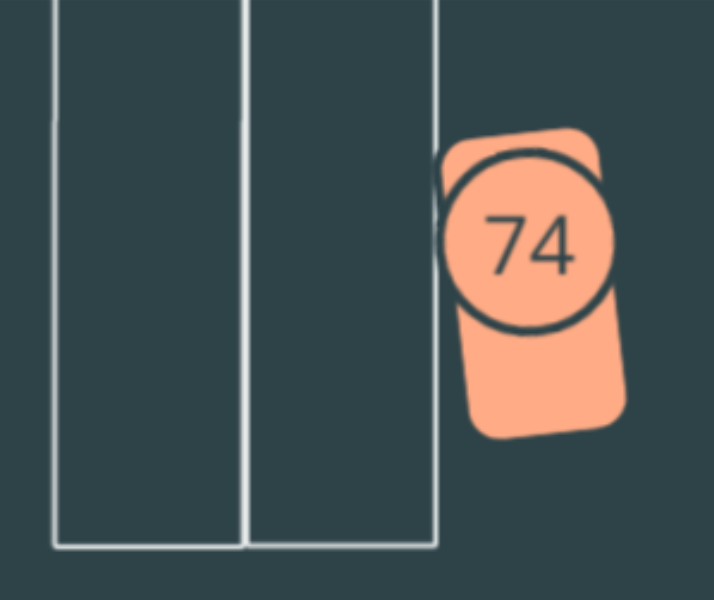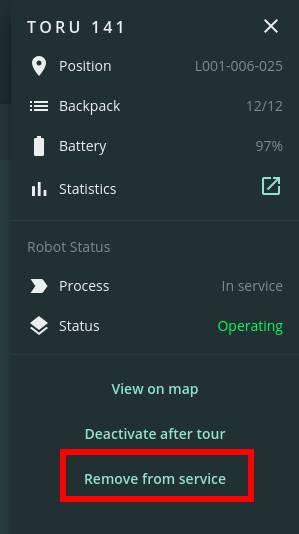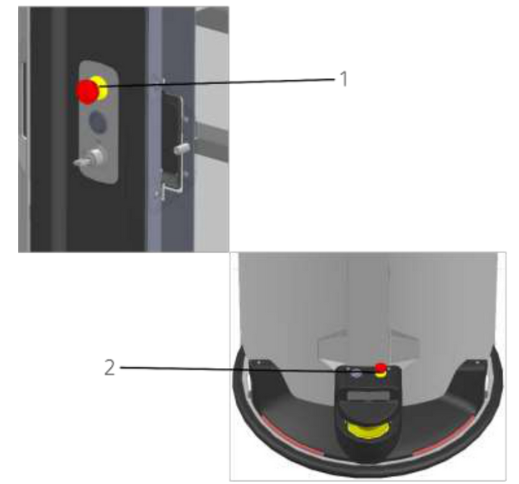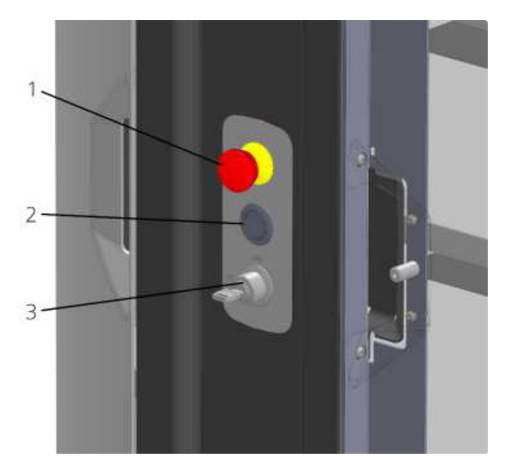How to resolve orange errors
Orange errors are usually taken over by the Magazino Remote Operations team. Therefore, this guide is only intended for errors that are not supported by Magazino. Please DO NOT attempt to resolve errors while receiving remote support as this may result in confusion and incorrect robot status.